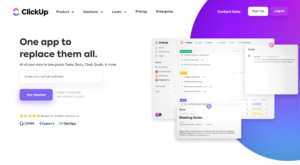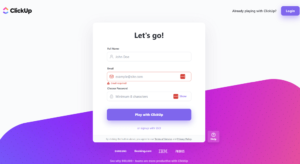![What Is ClickUp? [Features, FAQ & How to Get Started] What Is ClickUp? [Features, FAQ & How to Get Started]](https://hyperwarped.com/wp-content/uploads/2022/12/What-Is-Click-Up-768x461.png)
If you’ve heard of ClickUp, you might be wondering, “what is ClickUp and how can I use it?” In short, ClickUp is a cloud-based software and project management tool. It is a powerful tool for communication and teamwork that can assign tasks, report on progress, and send notifications. Teams that have project management at the heart of what they do will benefit from ClickUp’s offerings.
Key Takeaways:
- ClickUp is a popular project management tool suitable for all types of businesses and team sizes across various industries looking to collaborate on the cloud.
- The major features of ClickUp include effective communication and collaboration tools, alerts, assigning tasks and reporting statuses, and setting the view grid.
- ClickUp’s free plan is limited to 100 uses of custom fields, the paid versions offer unlimited uses and more space.
With ClickUp, you can plan, track progress, and collaborate on any project, create the ideal workflow for you and your team, create marketing campaigns, manage development sprints and much more.
In simpler terms, ClickUp is a free project management tool that does it all. It comes with everything you need to manage your team, and it employs a very easy-to-use interface. Freelancers, large enterprises and small to mid-size businesses will have no problems using ClickUp as their primary project management tool.
-
ClickUp is a project management software that allows you to plan, track and collaborate on any project. You can create marketing campaigns, manage development sprints and create the ideal workflow for you and your team.
-
ClickUp is a platform that can be customized to any and all use cases, from basic to advanced. The software is very versatile, and it works for all different types of teams. Its free version in particular includes features like charts and automations not included in most of its competitor’s free plans.
-
ClickUp offers five different pricing categories. When billed annually, this includes a free, unlimited ($5 per month), business ($12 per month), business plus ($19 per month) and enterprise plan (customizable).
What Is ClickUp & Why Use It?
ClickUp is a highly versatile and powerful project management tool that can be used by both teams and individuals. It combines important business application features and consolidates company project data into a single online solution.
Here are ClickUp’s major pros and cons.
Pros:
- Efficient dashboard view
- Customer-centric updates
- User-friendly layout
- Cost-effective
Cons:
- Learning curve
- Minor UI problems
- Tracking time limits
There are many things going for ClickUp. Its dashboards provide excellent visuals and information. The layout enables teams to organize multiple projects, and it is constantly adding new features, improvements and enhancements based on customer feedback.
Additionally, ClickUp can replace multiple apps required to manage and organize different company projects, track the progress and save resources, making it a cost-effective option.
However, some users could get overwhelmed by the number of features available, particularly during the initial setup. There are also some minor UI issues, such as the small text and the lack of color contrast. Additionally, the native time-tracking features could be improved. However, overall, ClickUp has more pros than cons and is a great tool worth considering.
ClickUp Features
ClickUp acts as the prime hub for teams to work on projects using features, such as tasks, docs, chat, goals, whiteboards and more. Let’s discuss the main features of the project management software.
Time Management
Identifying what needs to be done is the first step towards managing your time effectively. Thus, it is crucial to build a system for prioritizing your work. ClickUp is all about organizing tasks to help you meet your long-term objectives, as well as prioritizing tasks that must be completed first.

Manage your time efficiently with ClickUp.
Project managers and business owners can easily take advantage of ClickUp’s time management features, which help optimize workflows by encouraging more seamless communication.
Mobile Compatibility
Quick action is made easy with ClickUp mobile. Users can access ClickUp on any device, keeping them updated on projects wherever they are. The ClickUp mobile experience provides the same value to its users as desktop, without compromising on quality or user-friendliness.

Collaborating with your team is easier on ClickUp’s mobile application.
Through the app, users can organize tasks, edit them easily, interact with their team, view all of their to-dos at once and stay informed thanks to push notifications.
When someone is tagged in a comment, their name will be highlighted in their notification feed. They also automatically become a “watcher,” a user who gets notified whenever there are changes in the task. This helps team members prioritize the most important action items and increases oversight of critical project tasks.

ClickUp makes it easy to tag your teammates and work efficiently together.
Users can group, filter and assign tasks in their preferred order using the tag functionality. Tags make it easy to share task information across your workspace, which improves overall workflow.
Views & Collaboration
With ClickUp, users can choose from nine different view types, including list, board, table, box, calendar view, Gantt, activity, timeline and workload view. You can also choose a mind map view to build free-form mind maps.

Try multiple views for each project with ClickUp.
ClickUp encourages collaboration through team reporting, real-time editing, real-time syncing, comment editing, mentions and multiple assignees. The software also supports emojis, screenshot editing, comment assignment, discussions, setting comment reminders, sharing and quoting.
Free Use
The most basic version of ClickUp is available for free and is surprisingly robust. When compared to its competitors, even advanced features and views, like Gantt Charts and automations, are included in ClickUp’s free plan.

ClickUp’s free version is an efficient and feature packed option for those on a budget.
The only caveat is that some of these advanced features come with usage caps. For example, you can only use the Gantt view 100 times on the free plan before you’re forced to upgrade. Goal-setting and custom field creation are also restricted, and storage is limited to 100MB in total. Fortunately, ClickUp’s paid plans are cheaper than its rivals.
How To Get Started with ClickUp
ClickUp is available on both mobile and desktop, and supports browser extensions and email integration. However, most users prefer to use the ClickUp app.
Before you can download the application, you have to register on the ClickUp platform. We’ll guide you through it in the steps below.
- Sign up on the ClickUp website
To get started, visit ClickUp’s website, go to the sign up page and create an account.
- Provide Your Signup Information
Enter your full name, email address and password. Then click on the “play with ClickUp” button. A secret code will be emailed to you for two-factor authentication. After entering the code, you’ll be able to access your ClickUp Workspace.
- Create Your Workspace on ClickUp
After you’ve created your account, you’ll need to create your workspace using the provided form. Follow the steps to give it a name and an avatar, invite other users, select the ClickUp apps you want to use, and import tasks from other applications. Finally, click on “play with ClickUp” to access your new ClickUp Workspace.
- Create Your Space and List on ClickUp
Once in your workspace, you can create new “spaces,” which are similar to departments, or teams with different functionalities within an organization. Click “create new space” from the left menu to add a new space. If you don’t want to create a space from scratch, you can also use ClickUp’s template library to find one that suits your needs.
ClickUp Alternatives
ClickUp is a useful tool for teams, but there are numerous project management solutions available that may be better suited to your team’s needs. Each has its own set of benefits and drawbacks. Let’s look at the top alternatives to ClickUp.
1. monday.com

monday.com is a great alternative to ClickUp, with its incredible set of features and views, like Kanban, which are great for Project Management.
Pros:
- Easy to use
- Lots of features
- Great mid-range plan
- Secure
Cons:
- Basic plan isn’t good
- Odd progress between plans
monday.com is the best project management tool overall, a fact that largely comes down to its large and advanced set of features. Highly customizable columns and a fantastic user interface make it a powerful alternative to ClickUp. To see how the two compare head-to-head, check out our monday.com vs ClickUp comparison.
Once your project data is in the tool, you can choose from a variety of views to examine it through various lenses. Gantt charts, Kanban boards, timelines and calendars are all options for team members. Finally, any update will be reflected across all views in real-time.
If this all sounds interesting to you, you can read more in our monday.com review or try it with the 14-day free trial.
Individual
- : Maximum users: 2,
Kanban Board, & list
Basic
- : Minimum users: 3,
Price per user,
Basic features
Standard
- : Minimum users: 3,
Price per user,
Expanded features
Pro
- : Minimum users: 3,
Price per user,
Advanced features
Enterprise
- : Enterprise-level features.
2. Smartsheet

Smartsheet is the best choice if you’re looking for a spreadsheet-like project management tool.
Pros:
- Useful range of templates
- Easy to generate reports
- Useful views
Smartsheet is apt for managers who prefer the flexibility of an Excel spreadsheet but want more in terms of functionality, reporting and visual appeal. It is designed specifically for those implementing a lean project management strategy that focuses on measuring productivity and minimizing product inventory.
Smartsheet makes it easier to manage resources, content, documents, feedback, approvals and reviews, among other things with authorized accesses. It also supports application integration with Google Apps, VMware Zimbra and Salesforce CRM, as well as crowdsourcing with Amazon Mechanical Turk. Read our Smartsheet review to find out more or try the 30-day free trial.
Pro
- : Prices per user,
Max 10 users
Basic features,
20GB file storage
Business
- : Prices per user,
Three user minimum,
Unlimited free users,
Expanded features,
300GB file storage
Final Thoughts: ClickUp Project Management Software
As an all-in-one productivity platform, ClickUp is a hub where teams can come together to plan and collaborate on work. Suitable for businesses of all types and sizes, ClickUp delivers work more effectively and efficiently. It helps boost productivity to new heights with its advanced features offered in both its mobile and desktop apps.
ClickUp offers both a generous free plan and paid tiers for teams that require more advanced features. Depending on your needs, you can choose the plan that’s right for you and manage your projects while equipped with your favorite resources.
Over to you — what do you make of ClickUp? Do you prefer other project management tools? Let us know in the comments, and thank you for reading.