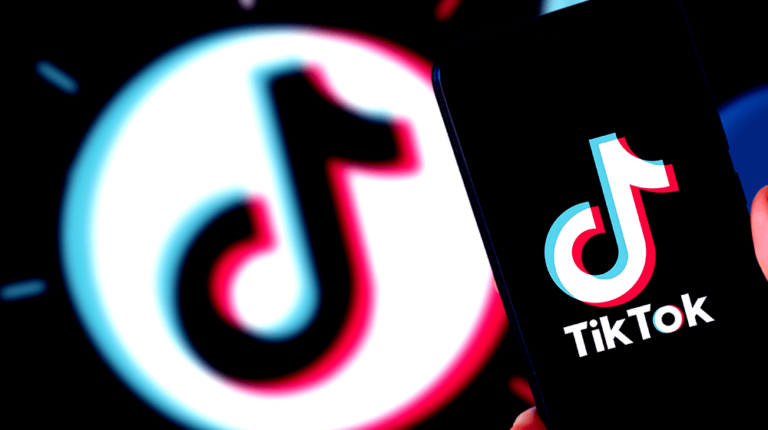
Curious about how to create videos in the TikTok app? Well, you’re in luck! In this article, we’ll give you a step-by-step guide to creating your very own TikTok masterpiece.
And don’t worry – it’s not as hard as you might think to create your first TikTok video. So without further ado, let’s get started!
How to Make a Video on the TikTok App: A Beginners Guide
This beginners guide will show you how to get started on TikTok, from creating an account to filming and editing your first TikTok video.
1. Create Your TikTok Account
Before learning how to go viral on TikTok or even how to create your first video, you’ll need to create an account. You can do this inside the TikTok app.
After downloading TikTok from Google Play or Apple’s App Store, open the app and tap “Profile” in the bottom right.
Use your phone number, email address, or social media account to sign up. For the purpose of this article, select “use phone or email” from the available options.
Fill in your birthday next.
Enter your phone number. Make sure this information is correct since it’ll be used to verify your account.
Once you’ve entered your phone number, TikTok will send you a verification code to enter into the next field.
Once verified, you can choose a username and set a password.
That’s it! Unless you need content ideas for TikTok, you’re ready to start creating your own video.
2. At the Bottom of Your Screen, Hit the + Sign
3. Upload Content From Your Phone’s Library or Record Use the TikTok Camera
To upload a video from your phone’s library, tap on “Upload” towards the bottom.
To record using “Quick” mode instead, tap the red button. When you’re done recording, tap it again.
To shoot longer clips, switch over to “Camera” and select 60-second or 3-minute video lengths.
Switching to “Templates” allows you to create a specific style of video.
4. Tap the “Next” Button After You’ve Finished Shooting All of Your Footage
5. Make Any Video Edits
Editing options are in a sidebar on the right side of your screen.
6. Post Your Video and Share It With the World!
Include a short description along with some relevant hashtags to make sure your target audience can find your video.
How to Make a Video on TikTok on a Computer
To make a video on TikTok using your computer, you’ll need to have one pre-recorded, ready to upload through their website.
And you’ll need to enter a caption instead of a separate description and tags like on mobile.
How to Make a Live Video on TikTok
When going live, your followers will be notified and will be able to watch your stream in real-time.
To go live, users must be at least 16 years old and have 1,000+ followers.
- Open the app and tap +.
- Select “LIVE” right next to “Templates” at the bottom of your screen.
- Add a thumbnail, title, and topic. While you primarily broadcast your live video to your existing audience, making it public and adding a relevant topic allows new viewers to easily find and watch your stream.
- Tap the “Go LIVE” button. Once live, you can switch the camera, add effects, and filter comments. After you’re finished streaming, tap the X in the top-left corner.
How to Make a Video for TikTok with Music
TikTok is one of the hottest social media platforms around. With its short, snappy videos, it’s the perfect place to show off your creative side.
Follow these simple steps to add music to your videos:
- Tap + at the bottom of your screen.
- Use TikTok’s camera or upload content. Choose video length under “Camera” then tap the red button to use the app’s camera. Tap it again to stop. To use a pre-recorded video from your phone’s library, tap on “Upload” next to the record button.
- Tap the red “Next” button.
- Edit your video and add sounds. Your video editing options are in the sidebar on the right side of your screen. To add some music or sounds to your video, tap “Add sound” at the top.
- Use the search box to find songs, sounds, or specific artists.
- Choose your sound. Tap on the audio clip, then the red check button so you can use it in your video.
- Trim the sound if needed. Tap the title at the top of the screen, then the scissors icon, and trim the sound to your liking.
- Include a short description, a few relevant hashtags, and Post Your Video.
Making a Dance Video
Making a dance video is similar to the steps outlined above, with a bit extra. For example, you’ll first need to decide on a dance and learn it.
And you’ll need to make sure you have plenty of space to practice and record your fancy footwork.
Making a Slow Motion Video
To make a slow-motion video, you’ll tap on “Speed” in the editing toolbar before recording. Above the record button, you’ll see options to make your video go 0.5x or 0.3x slower.
Tap either one, then record and edit your video as needed.
How to Make a TikTok Video with Pictures
You can upload photos from your phone or use the TikTok camera to make videos also. Here are the steps:
- Tap + at the bottom of your screen.
- Tap “Photo” and upload pictures or snap new ones. Take new pictures by tapping the white button or upload up to 35 images from your phone by tapping “Upload.”
- Editing your video and adding music or sounds. Edit using the tools in the right sidebar. Tap “Add sound” at the top of your screen to add audio.
- Add a description, and add hashtags, then tap “Post.”
How to Make a TikTok with Multiple Videos and Video Clips
Here are the quick and easy steps to making a TikTok video by using a few clips and editing them together.
- Hit the + sign at the bottom of your screen.
- Create or upload multiple clips. To upload videos from your phone’s library, tap “Upload.” To create multiple clips, press the red button to start recording and press it again to stop. Do this for each newly recorded clip you want to be included in your final video.
- Tap the “Next” button when you’re done putting together your footage.
- Make video edits and sync sound. Editing options are found in the right sidebar. To sync the sound between clips, tap “Adjust Clips,” “Sound Sync,” then on the “Auto-sync” button in the lower-left of your screen.
- Add a short description and some good hashtags, then post your new video.
Best Format for TikTok Videos
MP4 and MOV are the supported formats. For aspect ratio, you can use either 9:16 or 1:1 with sidebars.
As for dimensions, 1080×1920 pixels in vertical orientation is the recommended size.
Best Length for TikTok Videos
TikTok is now allowing 10-minute long videos. However, in a survey, about 50% of users said they found videos over one minute long to be “stressful.”
This is in line with TikTok’s data, which shows that 25% of popular videos fall within the app’s recommended length of 21 to 34 seconds.
Best Video Editor for TikTok
TikTok video editors can help you be more concise with your content and even create your own sound. A video editor can also help you save time by batch editing your videos.
Here are 5 of the best video editors for TikTok.
- ViaMaker is an all-in-one video editing app with features that make it easy to use. The music library is massive also. Get in on Google Play or the App Store.
- Zoomerang is a beginner-friendly app that helps users create TikTok videos with in-app tutorials and includes over 100 effects, filters, and more. Get it for Android or iPhone.
- InShot has tools to easily edit your videos to perfection. With its array of video effects, you can make your videos look professional. Download on Android or on iPhone.
- Funimate has a wide range of visual effects and lets users choose from several transitions. It also makes it really easy to share your videos on TikTok, Facebook, and Instagram. It’s available for iOS and Android.
- Lomotif has great music options and includes a huge library, from contemporary hits to oldies. It’s great for finding the perfect tune for your video. Download it on Google Play or the Apple App Store.
Captions for TikTok Videos
A good TikTok caption can make or break a video. It should pique people’s interests and make them want to watch your video.
It should be reflective of your personality and the tone of your video. Here are 3 good examples of captions.
- “Friends don’t let friends make TikToks alone.”
- “My Day: Wake up, TikTok, Sleep.”
- “I wanna dance in the dark and never stop. We gonna light up the night like shooting stars.” — Rihanna, “Dancing in the Dark”
Things to Note Before Making a Tiktok Video
Here are 5 things to note before making a TikTok video of any kind:
- Keep it short and sweet. In today’s fast-paced world, people don’t want to watch a 60-second video when they could watch a 30-second video instead. Get to the point quickly and don’t drag people along for the ride. They’ll thank you for it – and so will your view count.
- TikTok compared to other social media platforms. TikTok is quickly becoming the go-to social media platform for content creators and influencers. It offers a concise, effective way to create and share engaging content across multiple channels. Since TikTok is so popular, your videos are likely to reach a wide audience.
- Utilizing the duet videos feature. Duet is an easy-to-use feature on TikTok that allows you and other creators to create together. Learning how to duet someone on TikTok is smart because these videos are a great way to connect with your audience and improve your visibility. By duetting with another user, you can show off your creative side and get your video seen by more people.
- Use trending songs. TikTok favors videos that use top-performing music or sounds that are currently trending.
- Leave some questions unanswered. You shouldn’t explain everything in one video, and instead, leave some questions unanswered so people will comment and ask for a follow-up video.
Image: Depositphotos










