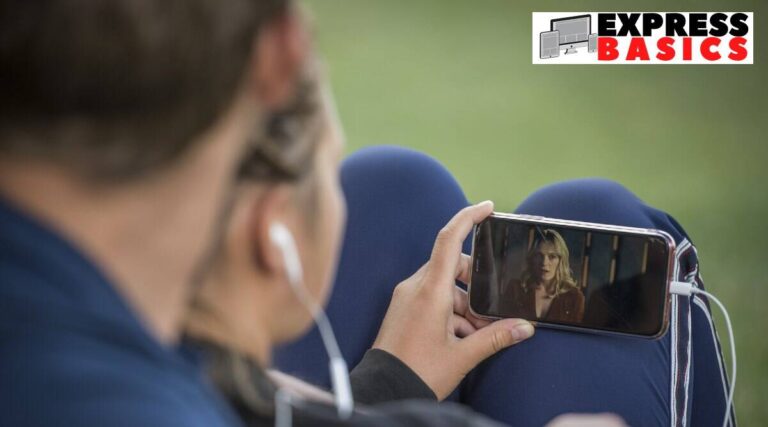
YouTube has a neat feature that lets Premium members save a video to their phones storage to be watched later. This is useful for when you have access to data/WiFi for a limited amount of time before you drive through a region with a patchy network or catch a flight.
Saving a YouTube Video offline helps in such scenarios as even when there is no connectivity, you will still be able to go back and watch the saved videos. This even works when your phone is in Airplane Mode. Users can also choose what picture quality they want to save videos in, allowing them finer control over how much storage space is occupied and how much data is used.
How to save videos offline
To begin, you will need an Android or iOS-based smartphone with an active YouTube Premium subscription. The saving videos offline feature is a part of the subscription, and will not work without it.
Go to the YouTube app and open a video that you want to save offline. Look for the Menu button below the video where you will find a number of options. Look for the ‘Download video’ option here. Alternatively, you can also find this option straight from YouTube’s search results by clicking on the three-dot menu next to the video title.
Once you click on the ‘Download video’ option, you may run into a few settings asking you to choose a quality – usually from Low (144p) to Full HD (1080p). There will also be an option to remember your settings so you don’t have to choose this every time. Resolution for downloads can however, later be changed in the settings.
When you’ve chosen your settings, click on the blue coloured ‘Download’ button on the bottom to proceed and begin downloading your video. This video is now saved offline in your phone’s storage.
How to access offline videos
When you next open the YouTube app with no WiFi or Mobile Data connectivity, you will automatically be in the app’s offline mode, where you won’t be able to search for new videos but will be able to access all the offline ones you have saved. You can then simply click on any of the offline videos to watch them.
Note that not all videos support offline saving. If you come across a video that doesn’t show a download button despite you having a YouTube Premium subscription, the video simply may not support offline viewing. Also note that videos saved offline via the YouTube app are not encoded in popular media formats like MP4, and as a result, can only be accessed by and played on the YouTube app.