
Asana is a work management platform that is utilized for streamlining projects and task completion. So, when you’re browsing the internet for ideas and research, it’s useful to know that there is an Asana Chrome Extension that you can take advantage of.
It can save you a lot of time when managing your projects and offers ease of use to prevent distraction. Let’s take a look at how the Asana Chrome Extension can add that extra layer of efficiency and ease to your busy workday.
Accessing the Asana Chrome Extension
To get started, you’ll want to add the Asana Chrome Extension to your browser. Simply click Add to Chrome and follow the on-screen instructions to log in to your Asana account.
Once you’ve done this, you can access it by clicking the Jigsaw icon next to your browser’s search bar. If you prefer, you can also pin it to your browser by clicking the Pin icon next to Asana on the drop-down.
When you click the Asana Chrome Extension, a small window will appear at the top-right of your screen. Inputting anything here will automatically sync with your Asana account and show in the main app.
Add Tasks to Asana From the Extension
If you’re deep into your work, the Chrome Extension enables you to add tasks to Asana from any webpage. This is handy if you don’t want to break focus by navigating to the standard Asana app.
To do this, just follow these steps:
- Click the Asana Extension in your Chrome browser.
- Add a Title and Description for your task.
- Select the Assignee.
- (Optional) Click Project to add the task to a specific project.
- Click Create task.
It will then be added to your Tasks list and any Project you selected, which you’ll also be able to view on the Asana platform.
Add Any Webpage URLs to Your Task
Let’s say you are conducting research for a project, and you want to cite a website in your task. The Asana Chrome extension allows you to pull the URL directly to your task without manually copying and pasting the link.
With the Asana Extension open on the web page, all you need to do is click the Chain icon in the bottom-left of the Asana Extension window, and the URL will copy instantly to your Task description. You can do this as many times as you like on the same task.
If the task is for someone else, be sure to select the Assignee of your choice next to For on the task. This will be sent directly to the person, so they can get started on it.
Search for and Edit Active Asana Tasks
There are times that you’ll need to check on or edit a task that’s already active in Asana. Instead of scrolling through tasks and trying to find them manually, you can search for them instantly on the Asana Chrome Extension.
To do this, follow these steps:
- Open the extension.
- In the Search bar at the top, where it says Go to any task, type a keyword from your preferred task title.
- From the Suggestions drop-down, click the task you want.
The task you selected will be opened in a new window, so you can view or edit it. Once you’re finished, just click X on the browser tab to close it.
Asana Project Management Made Easy
The Asana Chrome Extension is designed with efficiency in mind, so you can skip all those additional manual workflows that take time away from your work. It also ensures that you stay distraction-free and allows you to remain productive when managing time-sensitive projects.
Read Next
About The Author
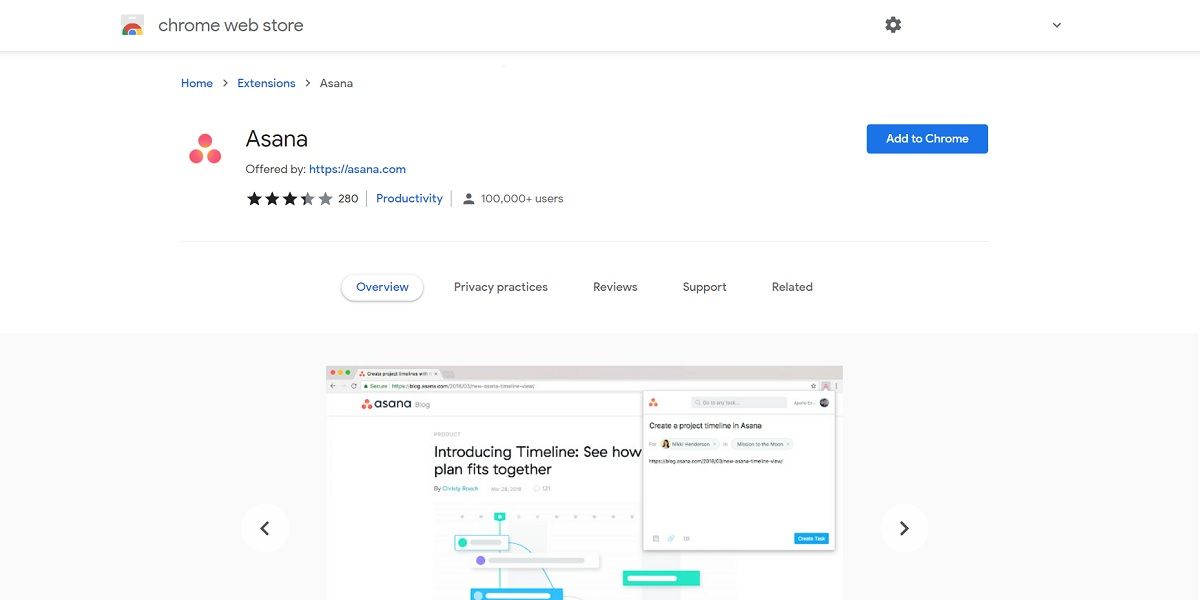
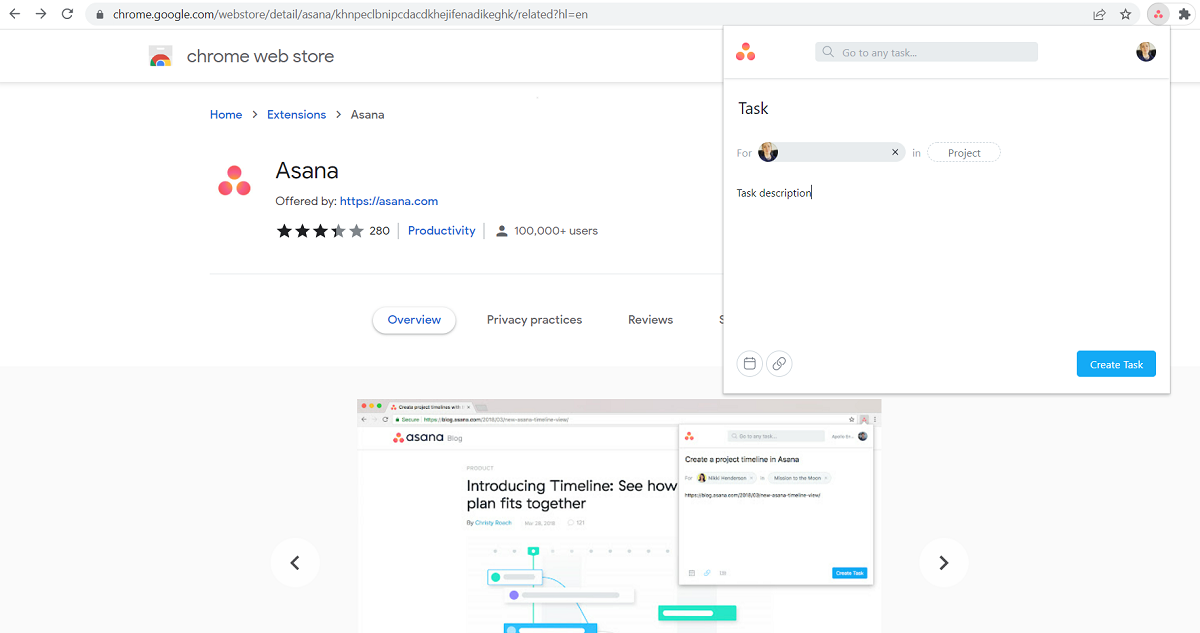
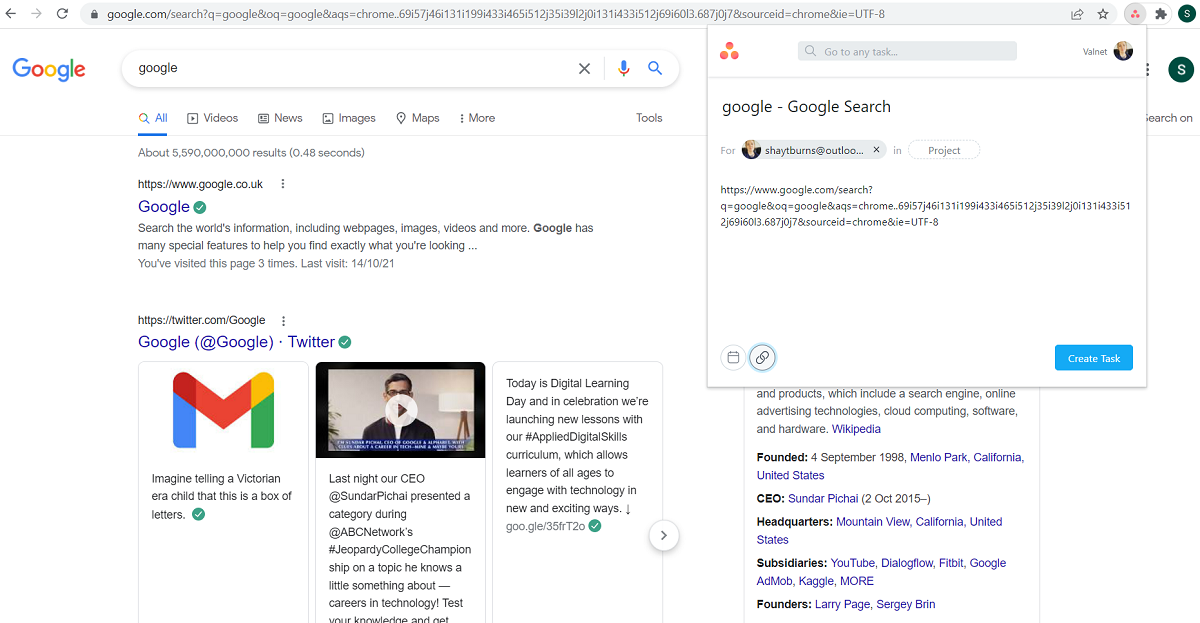
.jpg?fit=crop&w=100&h=100)